Managing Your Prompts with nele.ai
In this section, we'll show you how to use nele.ai to manage your prompts. You'll learn how to sort, move to folders, rename, and delete prompts. You can find out how to create prompts in the article on Prompt creation.
Feature overview
Edit prompts
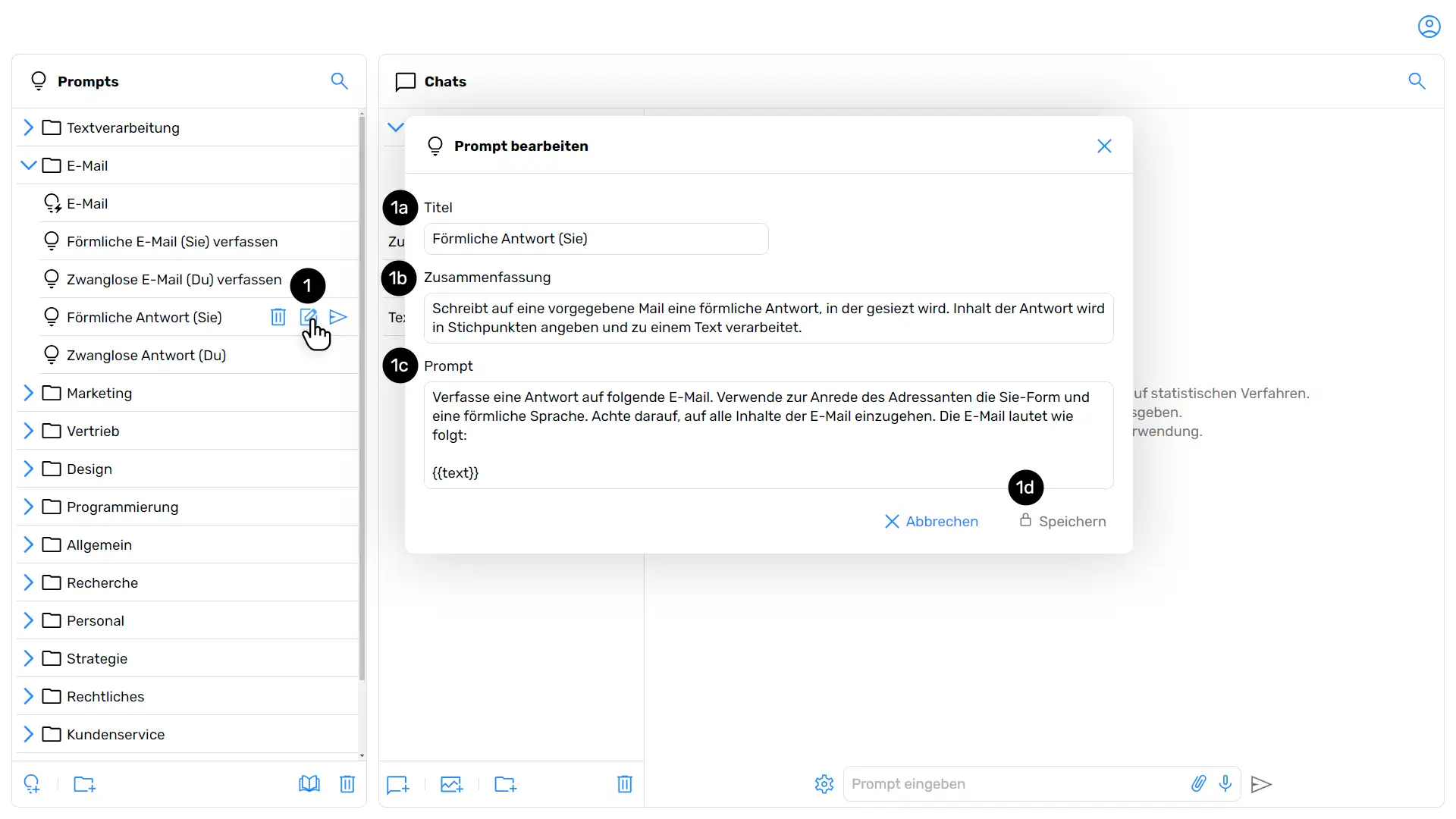
In the prompt overview, select the prompt that you want to edit and click “Edit Prompt.” (1).
A new window opens. Here you can find the title of the prompt (1a) as well as the summary (1b) adjust. It is also possible to edit the actual prompt (1c). Confirm your entry with “Save” (1d).
Sort and move prompts
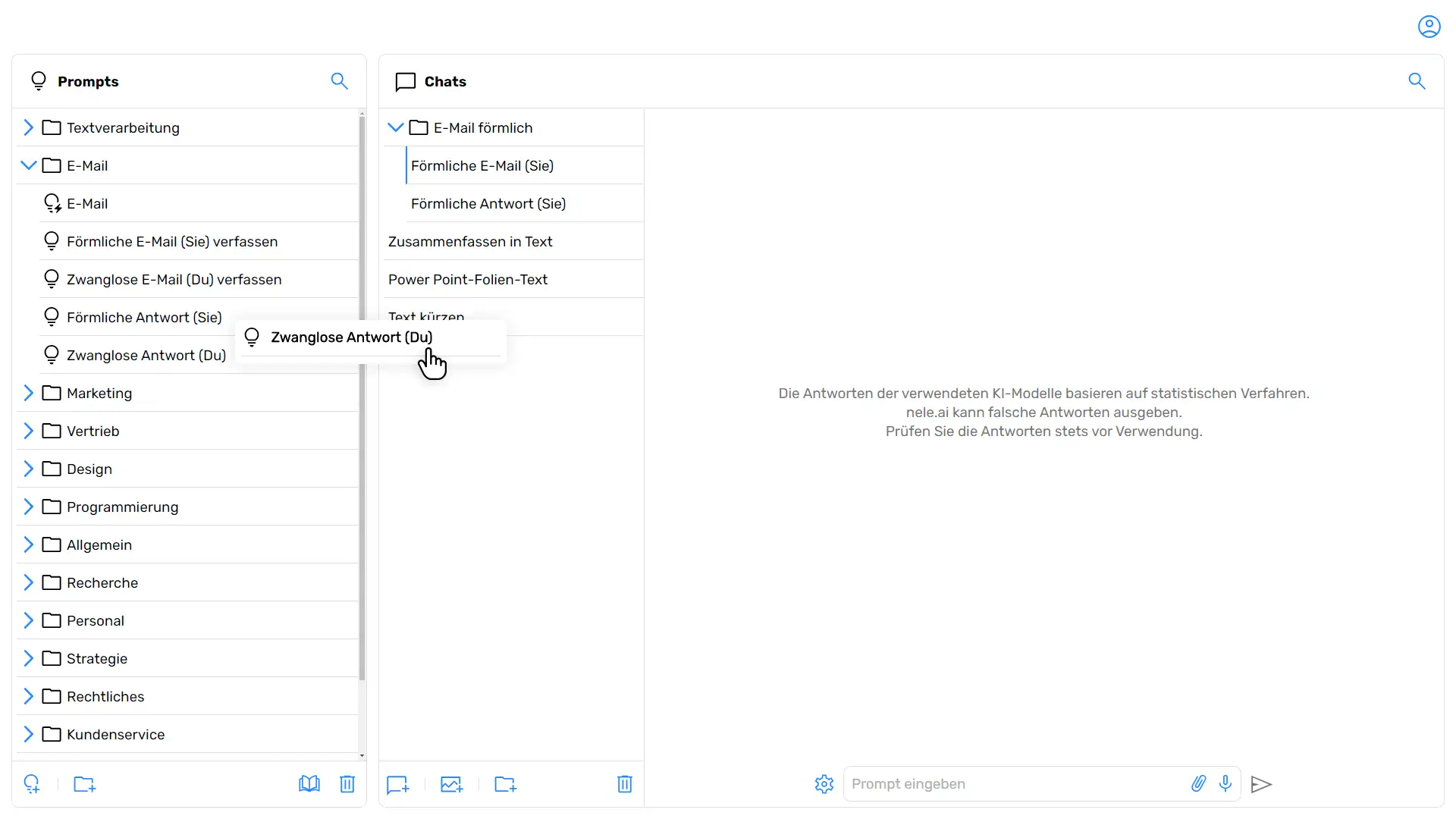
In the prompt overview, click on the prompt that you want to move.
Hold down the left mouse button and drag and drop the prompt to the desired location or into an open folder.
Delete prompts
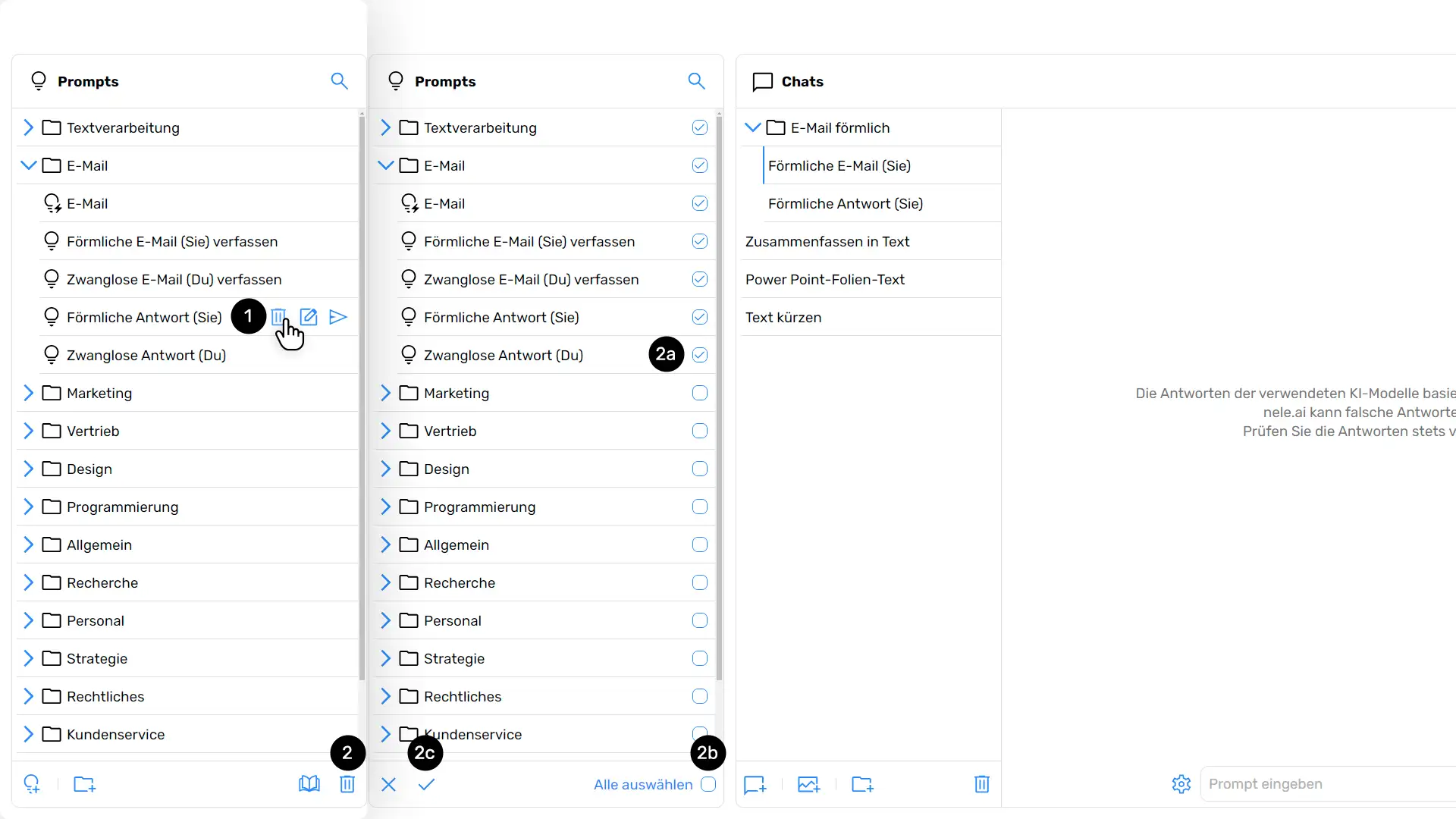
Delete a prompt
In the prompt overview, select the prompt that you want to delete. Then tap on the “Recycle Bin” menu icon (1) or (2)to create a selection.
When prompted, confirm the deletion.
Delete multiple or all prompts
Select the “Recycle Bin” option (2) Off that is at the bottom right is in the prompt menu. Now check individual prompts (2a). Alternatively, click “Select All.” (2b)if you want to delete all prompts.
Finally, click “Confirm deletion.” (2c) to confirm the selection you have made and the deletion.
Organize prompts into folders
Storing prompts in folders works analogously to the folder principle in the chat overview. This is used in Articles about managing chats explained.






