Create a prompt
Here you can learn how to create simple direct prompts and detailed assistance prompts. You will also learn how to insert and use text placeholders in prompts.
Feature overview
Create prompts
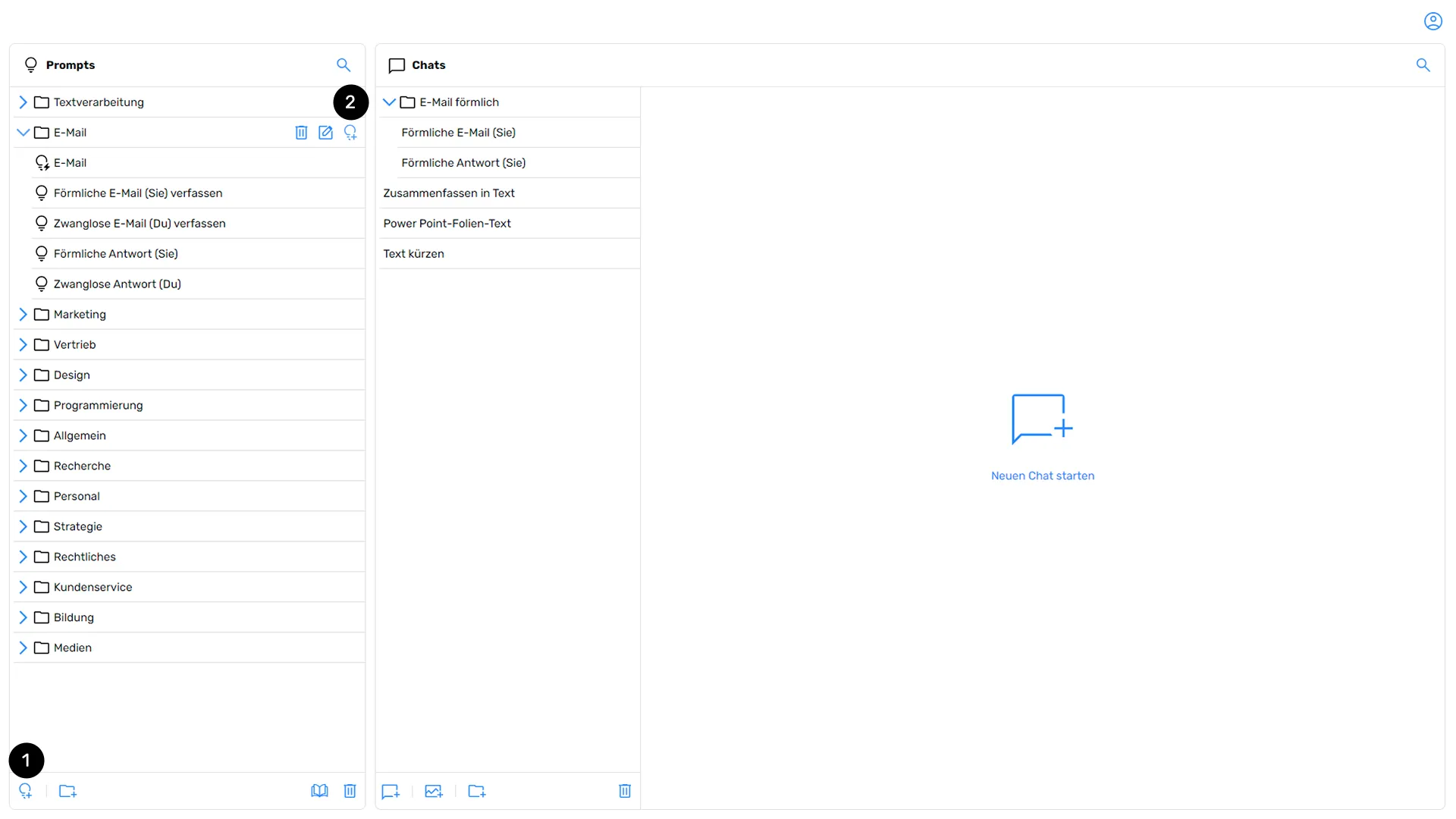
In the prompt overview, click on the icon for a new prompt (1), which is represented by a light bulb with a plus sign. Alternatively, you can select a folder and click on the new prompt icon (2)to create a prompt directly in this folder. A new prompt window opens.
Prompt creation for direct execution (Direct Prompt and Assistant Prompt)
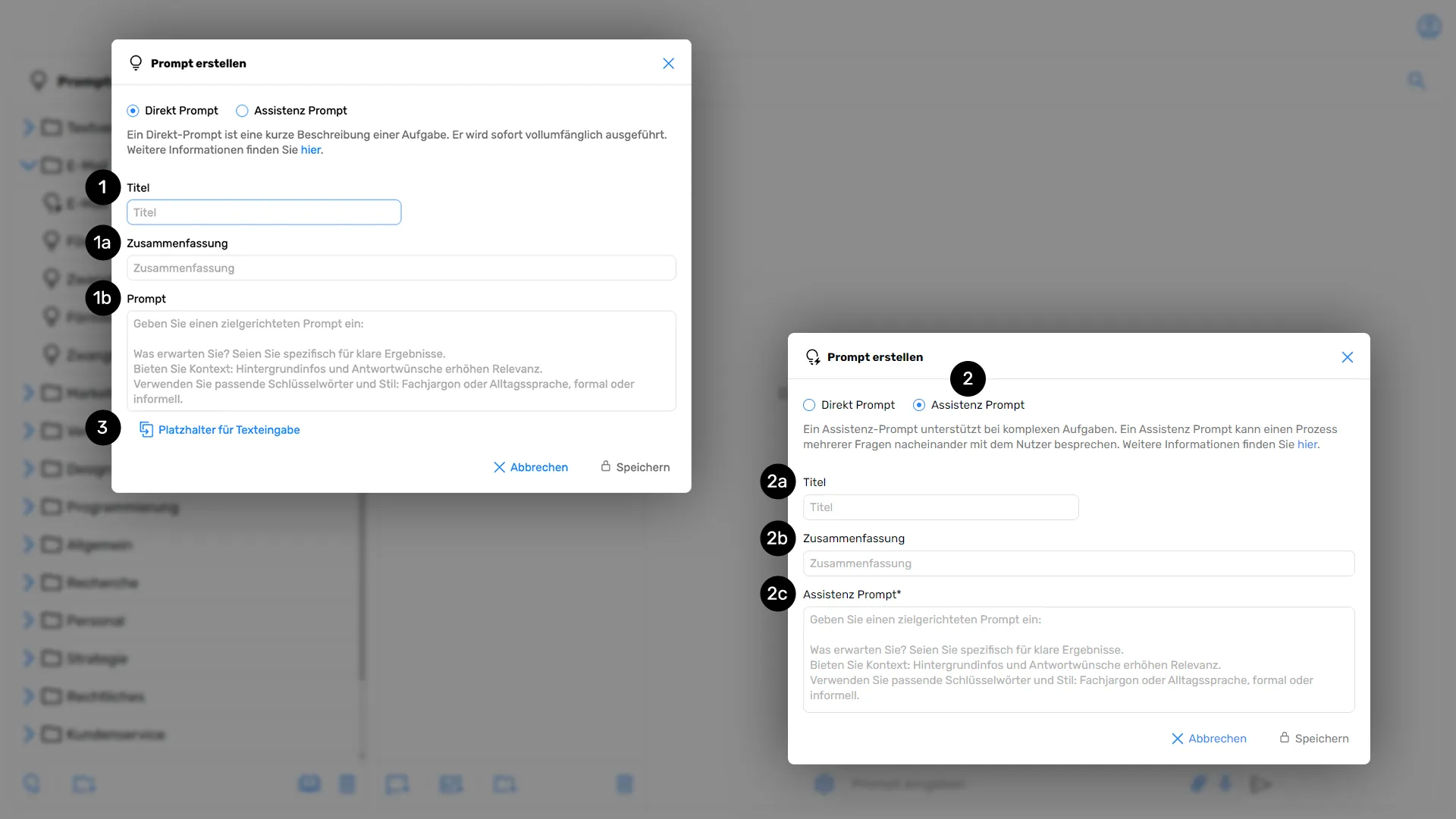
First, enter a desired title for the prompt you want to create (1). In the following field, describe in summary what the prompt will execute (1a). You then add the specific, targeted prompt to the third input field, which is below (1b).
Alternatively, you can create an assistant prompt (2)by changing the selection from “Direct Prompt” to “Assistant Prompt” at the beginning of the input window. In contrast to direct prompts, assistance prompts are used to interactively support you with more complex, multi-level tasks.
Please also read the section Assistant prompt.
Proceed analogously to the Direct Prompt (in the first two steps (2a) and (2b) Enter the prompt title and a summary). Here too, enter the specific prompt in the third input field (2c) one.
Prompt creation with text placeholder
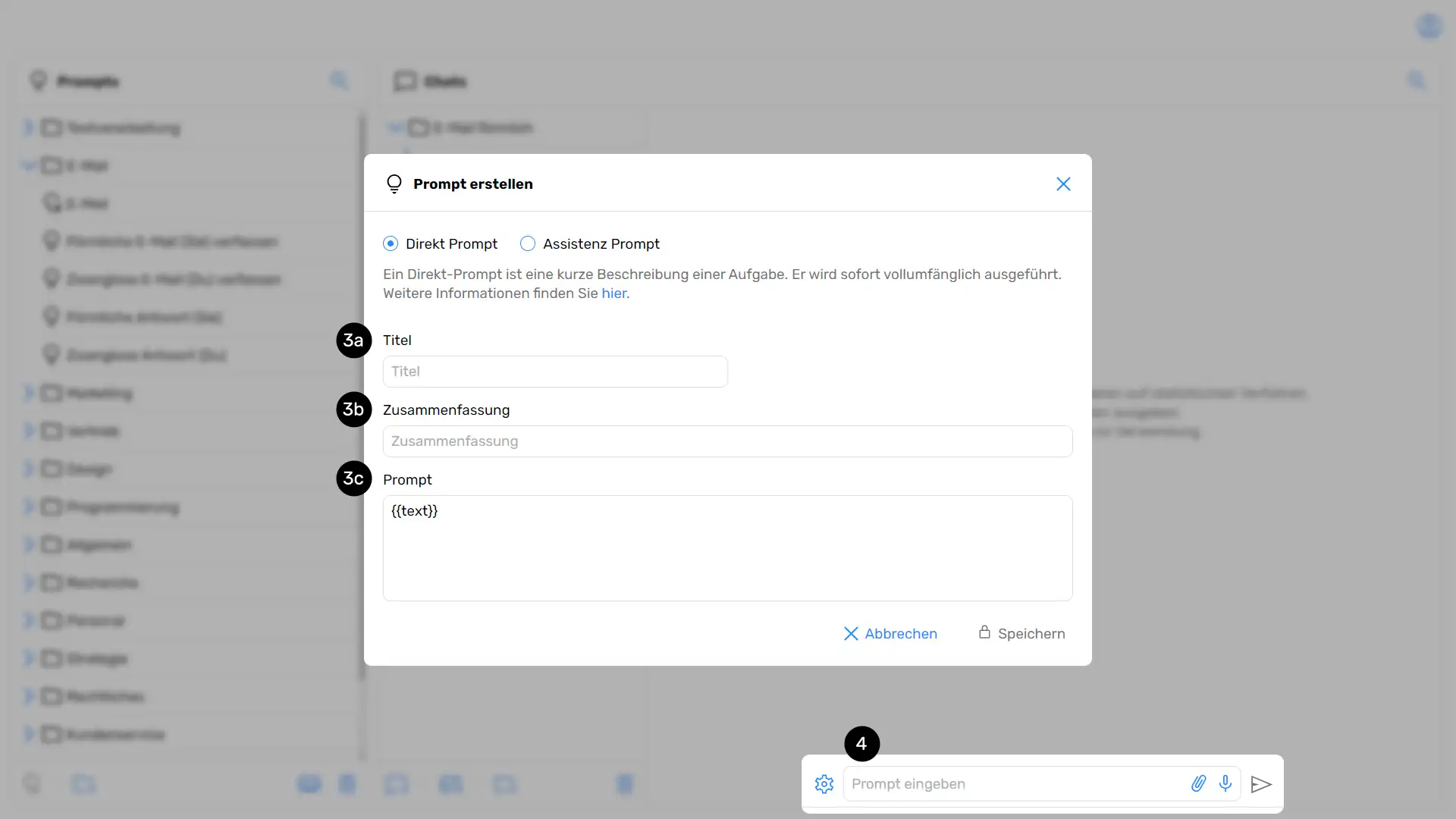
As with the Direct Prompt and Assistant Prompt, first enter a desired title for the prompt that you want to create (3a). In the following field, describe in summary what the prompt will execute (3b). You then add the specific, targeted prompt to the third input field, which is below (3c).
Now select the “Placeholder for text input” command (3 under “Prompt creation for direct execution”)to add such a placeholder to the prompt. It is then visible in the “Prompt” input field with the name “{{text}}”.
If your prompt contains such a placeholder, the prompt is not executed directly, but first appears in the input field of a chat (4). There, it is not sent immediately, but it is possible to replace the integrated placeholder with an individual text input. The prompt can then be sent as usual.






