Include and transcribe audio files
In a chat, you can include information from external sources in a variety of ways. On the one hand, there is the option of knowledge databases to use. On the other hand, there is the option to use websites or documents. This procedure is already being used in a separate manual entry described.
In this article, we would like to specifically address the use case of uploading, transcribing and using audio files.
Select and upload audio files
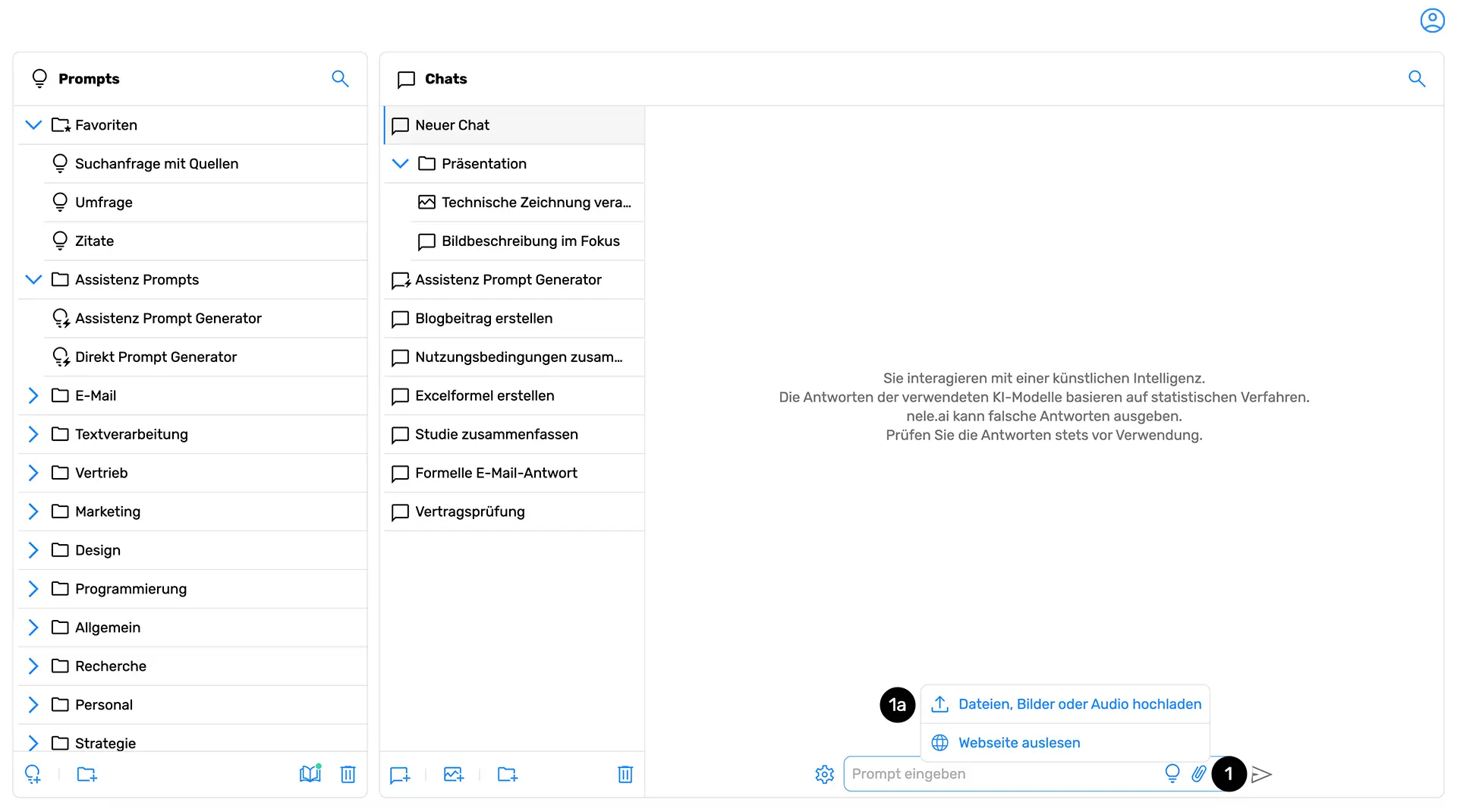
If you want to add an audio file to the conversation history, first click on the paperclip icon in the chat (1). A menu opens in which you can then “upload files, images or audio” (1a) select.
Note that the function of using audio files must first be enabled by your administrator. If this is not the case, you will only see the “Upload files or images” button instead of “Upload files, images, or audio.” In this case, contact your administrator.
After clicking “Upload files, images, or audio,” proceed to select a file from your computer or mobile device and confirm it.
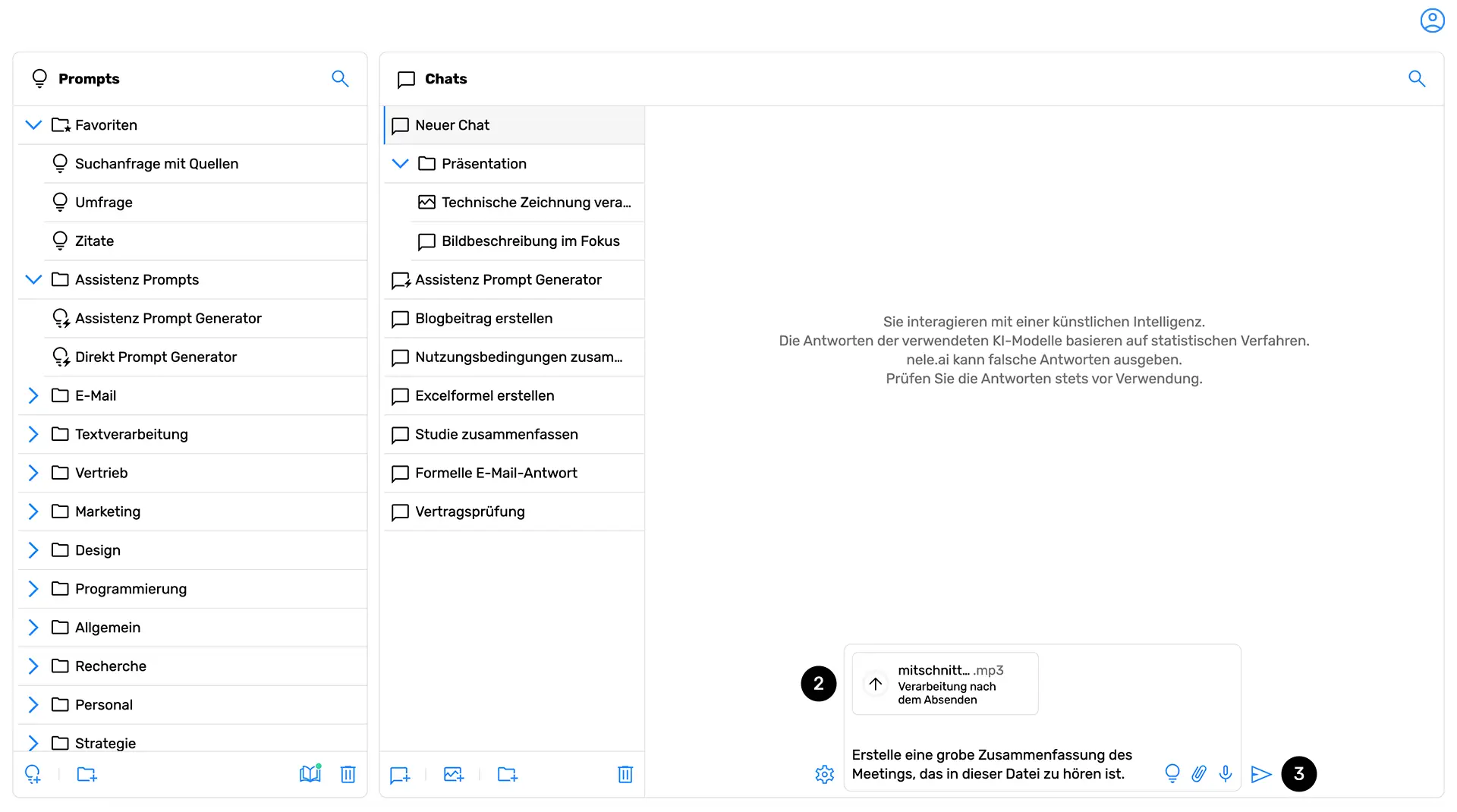
In the second step, nele.ai lists the elements included in the chat input (2). Finally, enter your prompt and click Submit (3).
Up to 5 different elements can be added per message, such as two images, a web page and two audio files.
Note that embedded elements affect the token volume of your chat. It is crucial to know that the capacity of a chat is limited by the so-called tokens. 1,000 tokens roughly correspond to around 750 words. Different AI models from nele.ai can handle a different number of tokens, which has a direct impact on the length of content that the model can process in one run. This means that even integrated websites, audio files and/or documents can slowly fill this token volume and - if you have a large volume - exhaust it. You can read more about AI models and their token volume per chat in our handbook entry about AI models.Handbucheintrag über KI-Modelle nachlesen.
File information and features
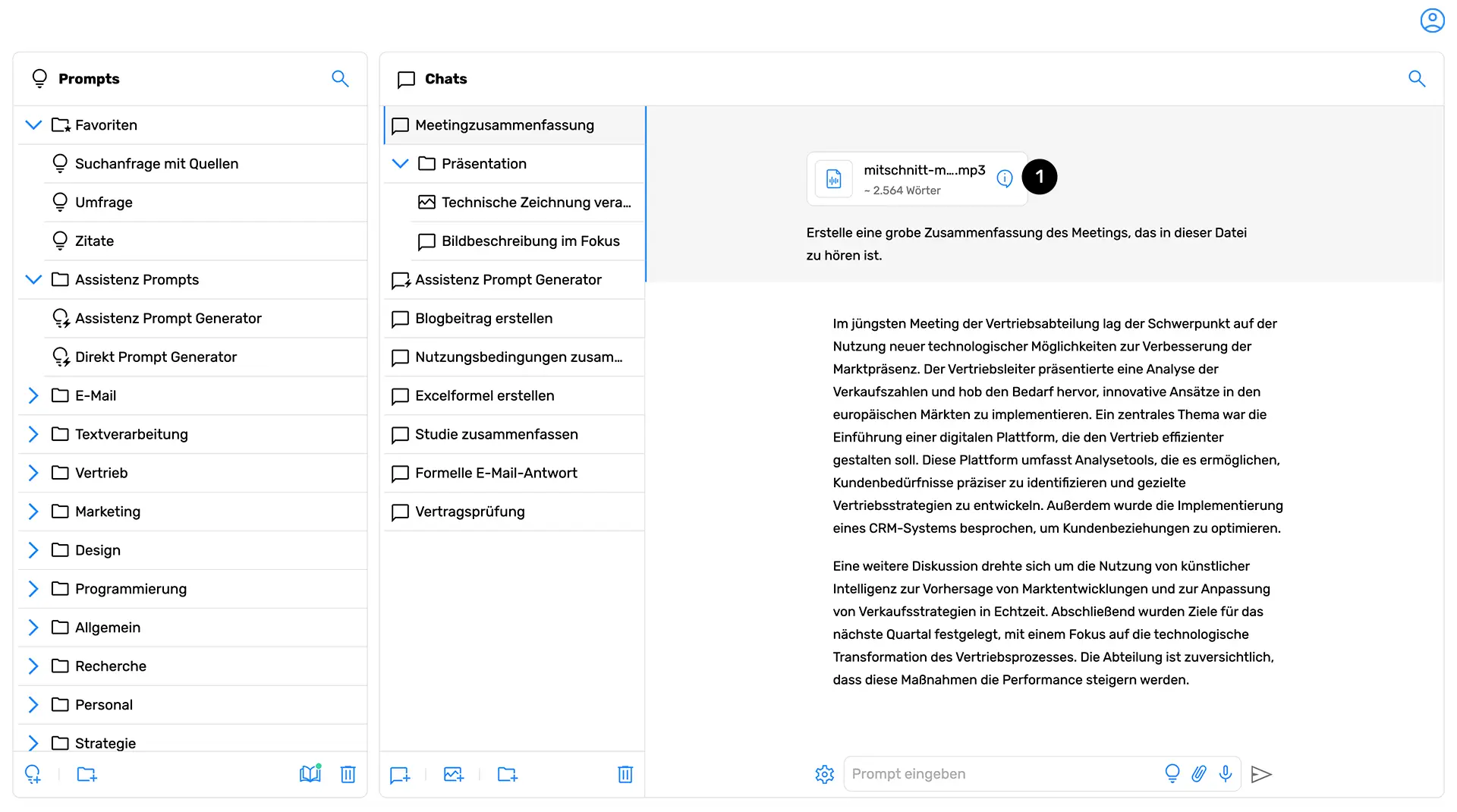
Embedded elements, such as the audio file in this case, are displayed in your chat history and can also be adjusted or deleted from there later (click on the pencil icon when you hover over a chat message).
For audio files, you can click on the info icon (1) View more information on the uploaded item.
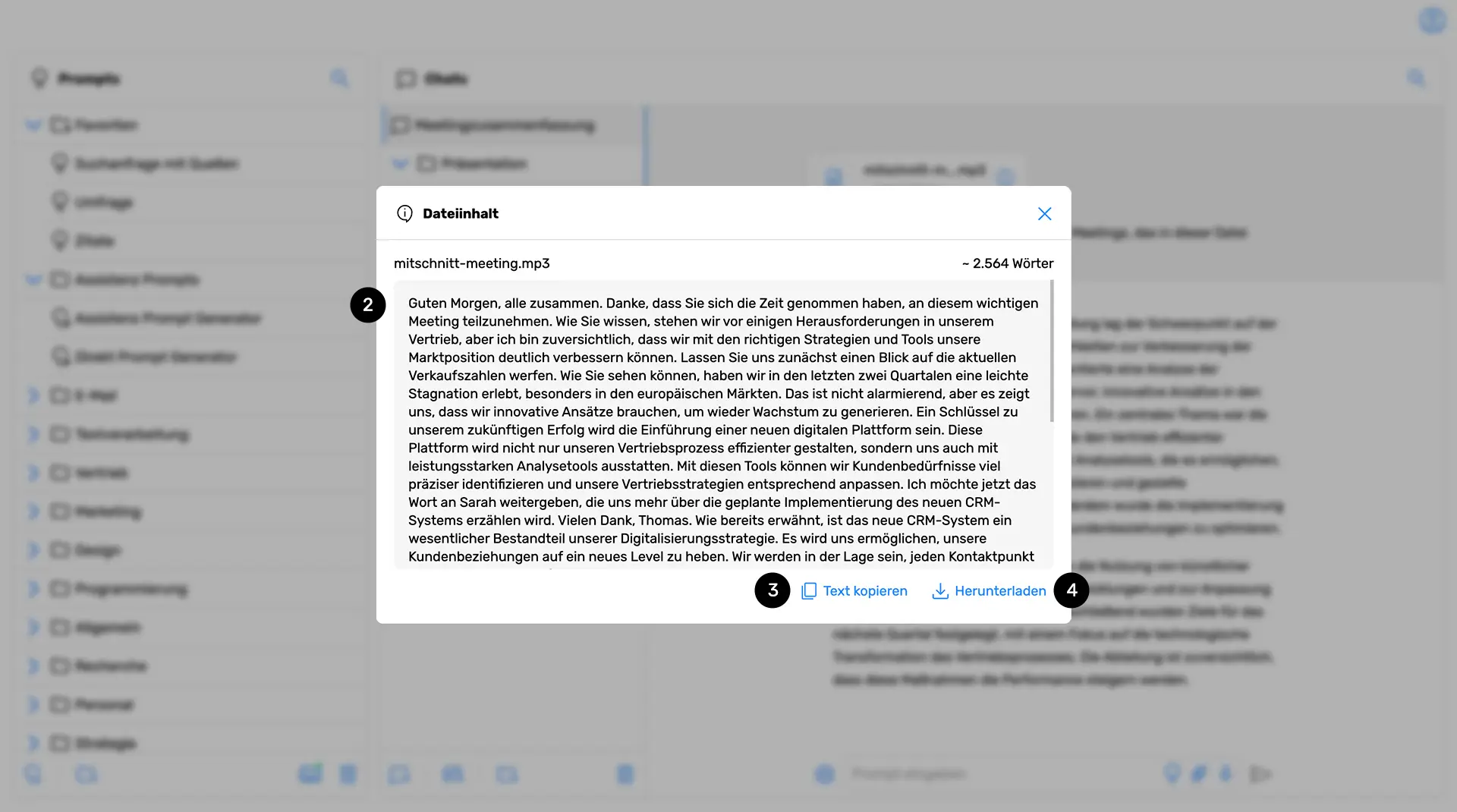
In addition to the file name and word count, this includes a detailed transcript of the content (2). You can either copy this to the cache of your device (3) or download as a txt file (4).
Supported audio formats
The following audio formats are currently supported by nele.ai:
aac
flac
mp3
mp4
mpeg
mpga
m4a
Ogg
wav
Webm






