Microsoft Office Add-ins from nele.ai
With nele.ai's Office Add-ins, you can complete your daily tasks in Word and Excel without sacrificing the convenience and power of nele.ai.
Overview
- Add-in compatibility
- Download add-ins
- Set up the add-ins
- Work with the add-in for Word
- Work with the add-in for Excel
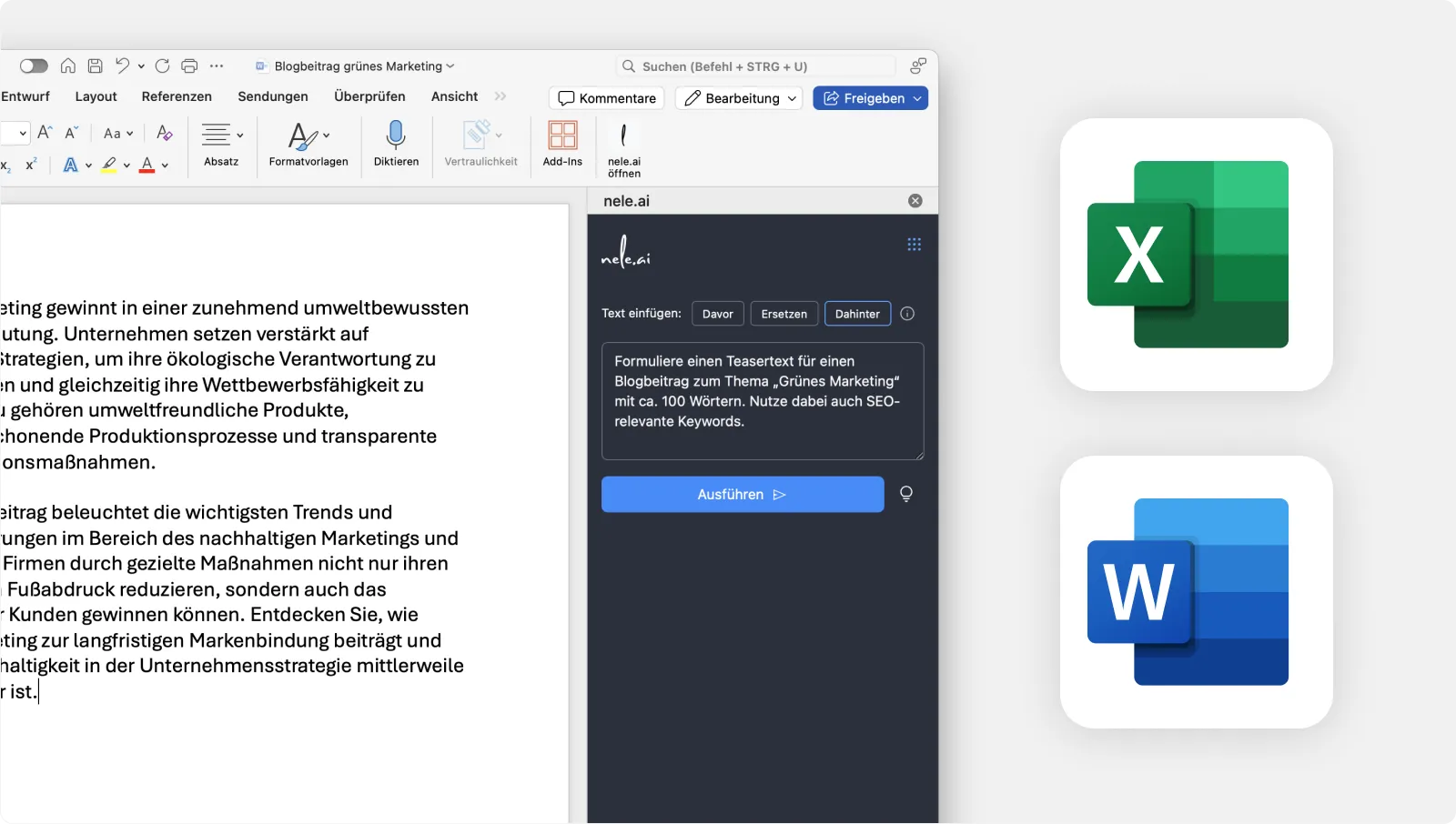
Add-in compatibility
Designed for Office 365, backwards compatibility upon request
The new Nele.ai add-ins for Word and Excel are currently only available to Office 365 users. This allows you to work with nele.ai directly in Word and Excel. Please note that the add-ins are not compatible with older versions of Office as they were developed specifically for the cloud and online features of Office 365. If you want to use the advanced features of nele.ai, make sure you have an active Office 365 subscription. This allows you to benefit from the latest tools that increase your productivity and efficiency in Word and Excel.
Feel free to contact us if you are still working with older versions of Office and are interested in the Nele.ai add-ins. If required, we can also offer suitable add-ins for this purpose. Please send your request to support@nele.ai.
Download add-ins
Download via Microsoft AppSource
The add-ins for Word and Excel are available from Microsoft AppSource. Users may need to be approved by an administrator.
Download directly to Word or Excel
- Open Word or Excel.
- On the menu bar, click Add-ins.
- In the search bar, type nele.ai.
- Select the appropriate add-in and click Add.
- The add-in is now displayed in the right menu bar.
Set up the add-ins
Step 1: Generate an API key
After installing the add-ins, you must enter an API key, as this is required to use the add-ins. You can obtain it as follows:
- Switch to your Nele.ai application.
- Navigate to the general program settings by clicking on the user icon and then selecting “Settings” from the menu.
- In the settings sidebar, select the “API” item. At this point, you can generate an API key with which you can use the Nele.ai add-ins for Word and Excel.
- To do this, enter a meaningful name in the “Name” field with which you can identify the key (e.g. “NELE Add-ins Word and Excel”).
- Under “Expires on,” enter an expiration date or delete the date if you want the key to be valid indefinitely. In this case, the use of the add-ins is not limited in time.
- Then click “Create API Key” to generate the key.
- Your API key then appears in the form of a long combination of numbers and letters. Using the icon on the right, you can copy the key to your device's clipboard. Please note that the key is no longer accessible as soon as you close NELE settings or nele.ai. It can then only be deleted, but can no longer be viewed, adapted or copied.
You can also find further instructions on how to create an API key here.
Step 2: Activate the add-ins with the API key
This process is only required once if you have generated an API key without an expiration date. If you have given the key an expiration date, a key may have to be generated and entered again after this date.
If you have generated a key - with or without an expiration date - proceed as follows:
- Switch to the application in which you want to use a Nele.ai add-in, in this case Word or Excel.
- Open the Nele.ai add-in from the Word or Excel menu bar. The add-in is listed in the “Start” tab on the right side. After clicking on the corresponding icon, the Nele.ai add-in then appears in the form of a sidebar on the right side of the program.
- In this sidebar, you are now asked to enter your generated API keys. Paste it into the corresponding input field and then confirm with the Enter key. The Nele.ai add-in is now fully available for you to use.
Work with the add-in for Word
Insert text
With the “Insert text” function, you can specify where text generated by the add-in should be inserted.
- Before: The response from nele.ai is inserted before the cursor position or the currently selected text in the document.
- Inbetween: The currently selected text in the document is replaced with the response from nele.ai.
- Behind: The response from nele.ai is inserted after the currently selected text in the document.
Input field (“Enter prompt”)
In the sidebar input field, you can write your own instructions (prompts). The answer is automatically inserted in the Word document or Excel cell where your cursor is located or that you have previously defined under “Insert text.”
Access to your Prompt library
The light bulb icon to the right of the run button allows you to access your prompt library and execute a prompt directly from there.
Menu and settings
The menu icon at the top right of the sidebar provides you with additional areas. Here, for example, you can access the add-in settings. There, you can select the desired AI model that the add-in works with. You can also change your API key if needed.
The menu also gives you access to the NELE.AI-Webb app and manual.
Work with the add-in for Excel
When working with the Excel add-in, we differentiate between two different procedures:
- Text creation using the right sidebar
- Executing functions within Excel using function commands
This clear distinction enables efficient use of the add-in and helps you to perform the desired tasks quickly and specifically.
Text creation via the sidebar - enter promptly
The add-in's right sidebar allows users to write texts while also providing assistance when working with Excel.
In the “Enter Prompt” field, you can create your own prompts. The answer is inserted into the selected Excel cell. With the “Before”, “Replace” and “Behind” buttons, you can specify whether the text should be inserted before the current position, the selected text should be replaced, or the text should be inserted behind it.
Perform a function within Excel
There are a total of five functions available that you can use in this way with the Nele.ai add-in in Excel.
To do this, select a cell in your document and enter the command =nele one. Excel then suggests a list of the five functions. Select one of them to run.
NELE.CLASSIFY
Use this function to assign the content of a cell to specific categories that you have defined.
NELE.EXTRACT
Extract specific data from a table cell. To do this, enter the cell and specify the desired information, such as “e-mail addresses”, to be extracted.
NELE.PROMPT
You can use this function to create a freely formulated command and send the contents of table cells to the language model.
NELE.SUMMARIZE
Summarize content directly in Excel. Simply enter the text (this can be a cell) and the desired form of the summary, e.g. number of words or list.
NELE.TRANSLATE
Translate your content directly into a language supported by the language model. Enter the text in the formula (this can be a cell), the source language (e.g. EN) and the target language (e.g. DE). This allows you to carry out large quantities of translations quickly and efficiently.






