Mark prompts as favorites
If certain prompts are used frequently, it is a good idea to mark them as favorites. As such, they are listed in a separate folder in the top half of the prompt area, where they can be quickly found and used. The prompt is also still in its original location, so that your prompt sorting remains as usual.
How to mark a prompt as a favorite
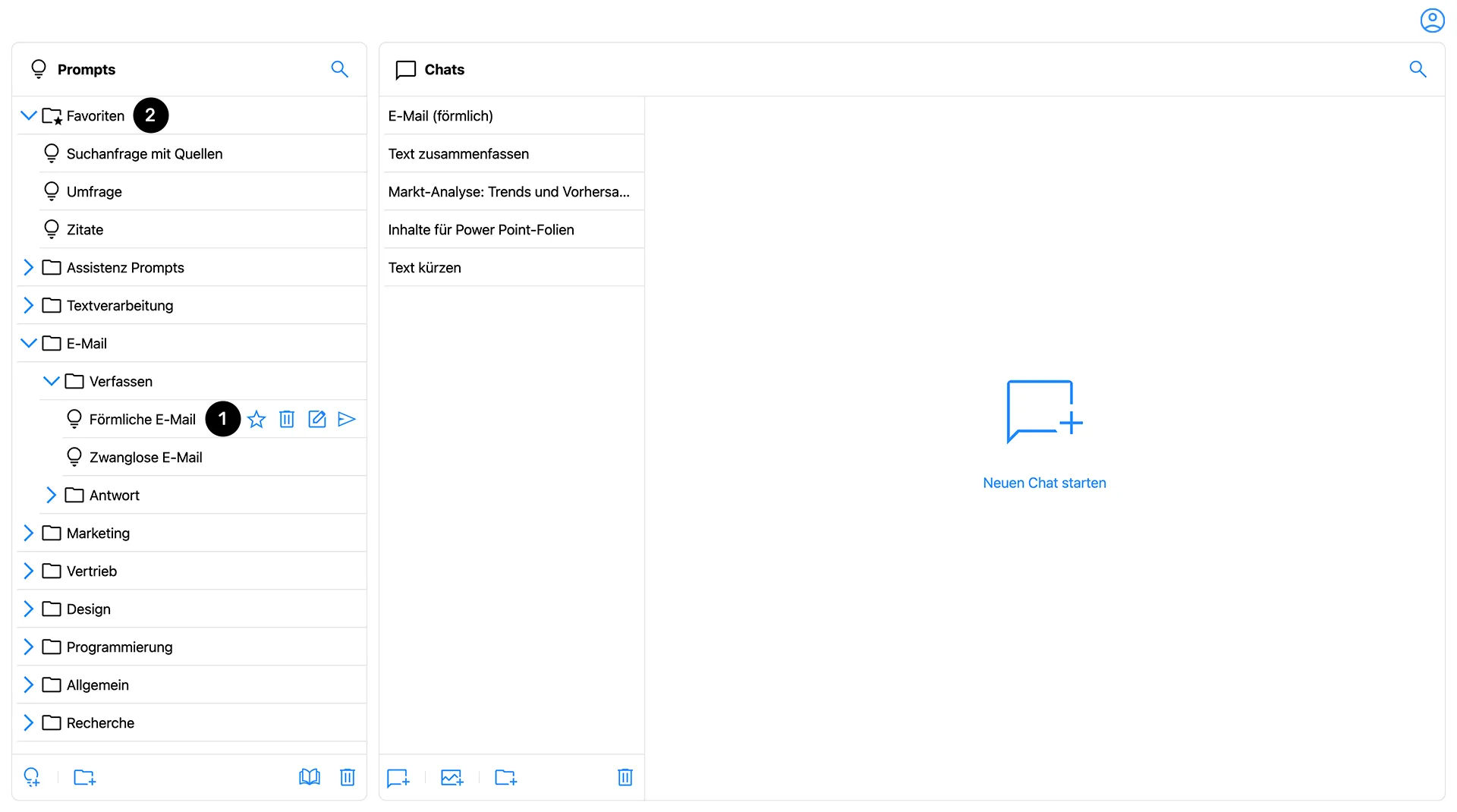
In the prompt overview, select the prompt that you want to set as a favorite. Then click on the star next to the prompt name (1). If the star icon is now filled out, the prompt is set as a favorite. Click again to remove the prompt from the favorites list. The star then reappears as a contour.
How to find your favorite prompts
In your prompt overview, there is a folder called “Favorites” at the top, which you can also recognize by the star icon (2). If a prompt is set as a favorite, a duplicate automatically appears in this folder. If multiple prompts are added, they are sorted alphabetically within the favorites folder.






